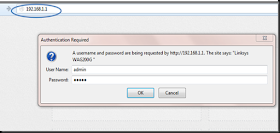সিসিটিভি দেখে ৮ ঘণ্টায় ধৃত দুষ্কৃতীরা
ক্লোজড সার্কিট ক্যামেরা দেখে ঘটনার আট ঘণ্টার মধ্যে এটিএম লুঠের চেষ্টায় যুক্ত দুষ্কৃতীদের চিহ্নিত করে গ্রেফতার করল পুলিশ। বুধবার ঘটনাটি ঘটে কোচবিহারের দিনহাটা থানার ভেটাগুড়িতে। ঘটনার আট ঘণ্টার মাথায় ৫ জনকে গ্রেফতার করে পুলিশ।
পুলিশ সূত্রের খবর, ভোর সাড়ে ৩ টে নাগাদ একটি রাষ্ট্রায়ত্ত ব্যাঙ্কের এটিএমের ভিতরে ঢুকে যায় পাঁচ দুষ্কৃতী। আধ ঘন্টার মধ্যে এটিএম মেশিন খুলে নিয়ে বাইরে বেরিয়ে যায় তারা। মেশিনটি গাড়িতে তোলার চেষ্টা শুরু করে তারা। কিন্তু ভোর হয় হয় দেখে সেই মেশিন রাস্তায় ফেলে রেখেই চম্পট দেয় দুষ্কৃতী দল।
এর আগেও দু’বার কোচবিহার শহর ও সংলগ্ন এলাকা থেকে আস্ত এটিএম মেশিন নিয়ে চম্পট দেয় দুষ্কৃতীরা। কোচবিহারের পুলিশ সুপার সুনীল যাদব বলেন, “পাঁচ জনকে গ্রেফতার করা হয়েছে। তাদের জিজ্ঞাসাবাদ করা হচ্ছে।”
পুলিশ সূত্রের খবর, ধৃতদের নাম রফিক আহমেদ, লোকমান হাকিম, ইসমাইল রহমান, জমির হোসেন এবং বিশ্বজিৎ কার্জী। রফিক টাকাগছের বাসিন্দা। লোকমানের বাড়ি খারিজা নলধন্দরা গ্রামে। ইসমাইল নতুনপল্লির এবং বাকি দু’জন কালাপানিরর বাসিন্দা।
তদন্তে নেমে পুলিশ জানতে পেরেছে, ভেটাগুড়ি প্রধান সড়ক থেকে একটু ভিতরে গলিপথে ওই এটিএম কাউন্টার। সেখানে ক্লোজড সার্কিট টেলিভিশন বসানো থাকলেও রাতে কোনও নিরাপত্তা রক্ষী থাকে না। মঙ্গলবার রাত ১০টা নাগাদ ওই এটিএম মেশিনে দশ লক্ষ টাকা রাখা হয়। রাতে সেখান থেকে কিছু টাকা গ্রাহকরা তুলে নেওয়ার পরে ৯ লক্ষ ৭৯ হাজার ৬০০ টাকা ছিল।
পুলিশের সন্দেহ, ওই এটিএম মেশিনে আগে থেকেই নজর ছিল দুষ্কৃতীদের। টাকা রাখার বিষয়ে নিশ্চিত হওয়ার পরেই লুঠের ছক কষে তারা। সেই হিসেবেই রাত সাড়ে ৩টে নাগাদ এটিএমে হানা দেয় ওই দলটি। সঙ্গে একটি গাড়িও নিয়ে যায় তারা। ছক অনুযায়ী, আস্ত মেশিন গাড়িতে তুলে কোথাও লুকিয়ে রাখার পরিকল্পনা করেছিল তারা। পরে সুবিধে মতো ভল্ট ভেঙে টাকা বের করে নিত তারা।
তদন্তকারী পুলিশ অফিসারদের ধারণা, এই দলটি অপরাধের সঙ্গে যুক্ত থাকলেও আগে কখনও এটিএম মেশিন লুঠ করেনি তারা। বিষয়টি ধারণাও কম ছিল তাদের। সে জন্যই ভোর রাতে অপারেশন শুরু করে তারা। ওই ধরনের এটিএম মেশিন ভেঙে গাড়িতে তুলতে কম করে হলেও দুই ঘণ্টা লাগার কথা। তাতে ভোর হয়ে যাওয়াটা স্বাভাবিক ছিল।
এ ছাড়া এটিএমের ভিতরে সিসিটিভি ক্যামেরাতে যে তাদের ছবি উঠে যাবে, তা নিয়েও সঠিক ধারণা ছিল না দুষ্কৃতীদের। তাই সেগুলি নিয়েও তারা চিন্তিত ছিল না। ভেটাগুড়ি বাজারে দু’জন সিভিক ভলেন্টিয়ার পাহারায় থাকেন। বাসিন্দারা জানান, ভোরে রাস্তার মধ্যে মেশিন পড়ে থাকতে দেখে তারা সিভিক ভলেন্টিয়ারকে খবর দেন। তারা পুলিশকে খবর দেয়।
ধৃতদের কাছ থেকে এটিএম মেশিন ভাঙার যন্ত্রপাতি উদ্ধার করা হয়েছে। মেশিনের কিছু যন্ত্রপাতিও উদ্ধার হয়। বাসিন্দারা বলেন, “এটিমগুলির নিরাপত্তা বাড়ানো উচিত। না হলে যেখানে এটিএম মেশিন আছে সেখানে পুলিশি নিরাপত্তা বাড়ানো উচিত।”