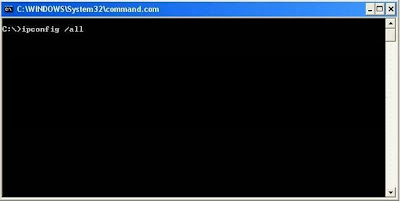Buildings and business operations rely on critical
equipment to function. While this may differ between industry sectors and
business operations, for instance within manufacturing where machinery is
mission critical or within a high-rise office park where air conditioning is
vital, the fact remains that without this equipment, the business would be
unable to function.
Maintaining this equipment then is a matter of some
importance, and a proactive building maintenance strategy cannot only help to manage
expenses by prolonging the lifecycle of equipment, but can also reduce the
likelihood of this equipment failing without warning, causing loss of
productivity and potentially causing disruption, depending on the nature of the
machinery.
However, intrusive equipment maintenance may not be
necessary, as it can cause problems of its own, including loose connections,
shortened equipment life and actually introducing points of failure where they
may not have existed before. Infrared testing is one method of proactive
maintenance that circumvents this issue, since it is non-invasive and can help
to identify if there are any problems with equipment without physically
examining it.
This method can be used on any equipment that generates a
heat profile when in operation, including the main electrical infrastructure,
critical electrical equipment, transformers, switchgear, transmission lines,
distribution boards, motors, compressors, boilers, air conditioning systems,
lighting and other electronic devices. Using infrared testing, it is possible
to run diagnostics and identify points of failure through variations in
temperature profiles without physically touching the equipment.
Infrared advantages
This has several advantages. Testing can be conducted in
real-time at peak operational times, without the need to switch equipment off
and disconnect it, enabling inspectors to verify and monitor operational
aspects on equipment. The infrared testing also provides a visual overview of
the status of the equipment. Being highly sensitive, it can pick up even the
smallest anomalies which may indicate points of failure. These can then be
checked against benchmark thermal profiles for particular equipment to
determine if action needs to be taken.
This method can be used effectively on equipment that is
dangerous to get physically close to, such as high voltage equipment. It allows
diagnostics to be conducted on a wider variety of machinery. It also enables
remote inspections on critical equipment and equipment that is difficult to
access, since an infrared tester can be installed on the machines themselves
for constant monitoring.
Infrared and other non-invasive techniques are more cost
and time effective than traditional maintenance methods and enable proactive
programming to be developed based on the data obtained from monitoring
equipment. This can then help to identify future points of failure, improve the
longevity of equipment, and create a managed environment which is far more
effective in the long term than a reactive approach.
However, proactive maintenance should always be combined
with a tailored maintenance strategy that is specific to the needs of an
individual building or the business as a whole, linked in with the financial
performance and strategy of the organisation. There is no ‘one size fits all’
approach when it comes to building maintenance, and this strategy should
balance the risk associated with failing equipment with the cost associated
with maintenance.
The correct strategy
Some organisations require constantly running equipment,
whereas others can withstand a certain amount of downtime, which should be
considered in the maintenance strategy. In some instances, running equipment to
failure may be the most cost effective option, so this must also be taken into
account, along with legislated scheduled maintenance on certain equipment such
as fire prevention systems, elevators and escalators, vessels under pressure
and load equipment. These must be maintained at specified intervals for
insurance, warranty and legal purposes.
When it comes to developing a maintenance strategy, it is
useful to work with a specialised outsource provider who can help organisations
to determine how to maintain equipment and drive this. Each client and
environment is unique, so the approach should be tailored based on a basic
strategy outlined which can then be refined by the service provider to deliver
the best solution for an individual environment.
Proactive monitoring and maintenance can be a complex and
expensive process to bring in-house, due to the cost of labour and equipment,
the specialised skills needed and the part time nature of this type of job.
Outsourcing this process to an experienced service provider will not only
ensure that organisations can leverage economies of scale and access a cost
effective service. It will also provide assurance that the provider will have
the most up to date knowledge of what points of failure to look for across
different equipment, as well as the latest information, equipment and technology
to provide the best levels of service.
Maintenance of buildings and the variety of equipment
they contain is a vital part of running any successful business. By defining
the maintenance strategy correctly and adopting the right mix of proactive and
reactive maintenance, organisations can save money, prolong the life of
equipment, managing both operational and reputational risk through an
intelligent process that matches the finances, needs and strategy of the
business as a whole.