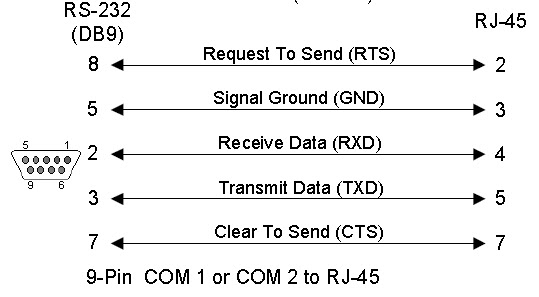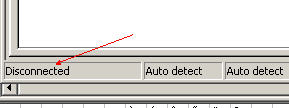Access Control Commissioning Checklist
All customers are not knowledgeable to understand Access control system. When we are getting order it’s our responsibility to commissioned in proper way. In India maximum system integrator do not follow their own check list and as a result after few month call logging is started. Some call forward to OEM and System Integrator with customer’s blame on products are not good. But no one drilldown about commissioning report. Ultimately system integrator don’t know commissioning also a part of BOQ, yes they put importance only installation. I hope this checklist helps end users, integrators and consultants verify that access control installation and commissioning is complete. Take print edit as per your projects and fill all point. After that attached this with handover documents.
It covers the following sections:
- Door Hardware Checks
- Reader Checks
- Controller Checks
- Fire Alarm Loop Confirmation
- Backup Power Compliance
- RTE and 'Free Egress' Confirmation
- Door Timing Checks
- Turnstiles or Gate/Door Operator Checks
- Credential Enrolment
- Credential Issuance
- Database Migration
- Management Software User Creation
- Access Levels and Schedules
- Access Event Notifications
- Door Held Open / Forced Open Troubleshooting
- Anti-Passback Troubleshooting
- Mapping and Custom Reporting Creation
- Viewing Clients Installation
- Integration with VMS and Other Systems
- Workstation Setup
- Network Setup
- Cable Verification
We recommend each person using this customize the list for their own needs / situations. There is no 'one size fits all' checklist but this list is meant to serve as a starting point to make it easier and quicker to build your own.
Door Locks and Hardware
This section covers commissioning of doors and opening locks, strikes,
or other electro-mechanical hardware, including mounting and physical
considerations.
Physical Operation, For every controlled opening:
- Check all lock / hardware fasteners or mounts
are secure and without play, slack, or gaps exceeding tolerances on
installation instructions.
- Ensure operation of lock is free of binding,
grinding, or interference for door or frame features or other components.
- Close and open door, or operate several
cycles, the opening to ensure that no binding or warping is affecting
operation.
- If Exit Devices are used, confirm appropriate
'Push to Exit' signage is displayed.
- If Door Closers or Operators are used, confirm
electronic access devices do not interfere with operation.
- Confirm secure installation and function of
Door Position Switches/ Contacts/ DPS.
- Weatherproof and lightly apply grease per
specification to mechanical hardware like hinges
- Ensure any cabling or system wiring is hidden,
tucked behind raceway or frames, and is not being pinched or cut by
features like hinges.
- Confirm that accessibility clearances are
satisfied and any additional access control devices comply with codes.
- If standalone, battery powered locks are used,
confirm remaining battery life is strong and document commission date of
batteries for future reference.
Door Controller Install Checks
- Confirm that all terminated wiring at
controller is secured and terminated without short for each device.
- If kept in a metal enclosure, ensure panel
tamper contacts and panel locks are used. Gather panel keys for
central, secure management.
- If controllers are located at the door,
confirm they are installed on the secure/locked side of the opening and
located behind a tamper-resistant or semi-obscured location, such as above
tiles at the door.
- For wireless locks, confirm that all hubs or
repeaters are clearly labeled as companions to the separate system
readers or controllers.
Free Egress and Fire Alarm Loop Check
- Confirm that upon fire alarm activation, all
door maglocks release and are not powered.
- Confirm that upon fire alarm activation, all
emergency exit doors and openings can be freely opened and are not locked
for any reason.
- Confirm that during normal operating
conditions, all 'Request To Exit' devices are located in code compliant
arrangements and function properly.
- Check that any delayed egress openings have
specifically been approved by the AHJ, and delays do not exceed 15
seconds, unless specifically excepted by AHJ.
- Confirm that all Pushbutton style RTE switches
are properly labeled and displayed per local code requirements, and
directly interrupt power to locks and not controller, unless specifically
excepted by AHJ.
Credential Reader Checks
- Confirm that reader device is securely
anchored without gaps to the wall, frame, post, or bollard. Seal or
install trim guards where needed.
- Confirm 'normal operation' status lights are
displayed per intended behavior. (On/Off/Red/Green/Blue, etc.)
- Confirm audible beep or siren registers when
credential is read.
- Check that reader tamper device is connected
and configured.
- If contactless type reader, present test card
to confirm read range meets spec.
- If biometric type reader, confirm unit
positioning will not be interfered with by environmental features (ie: sun
movement, HVAC downdrafts, etc)
- Confirm that accessibility clearances are
satisfied and any additional access control devices comply with codes.
Credential Enrolment
- Confirm that the only credentials to be
immediately carried/used by cardholders are activated, and no batched
activation of unissued/ stored credentials is done.
- Check that each user issued a credential is
accurately classified and identified in the access control software.
Include Picture ID images if possible.
- If credentials are being renewed or exchanged,
confirm physical possession, disposal, and deactivation of old credential
in system.
- If biometric credentials are enrolled, confirm
multiple digits or templates are enrolled.
- If multi-factor credentials are issued,
confirm that all factors are recorded, active, and valid in the system.
Access Management Software Servers
This section covers commissioning of Management Software servers
and appliances, including both hardware/network setup as well as OS and
software. Some of these items may not be used depending on OS and access
platform. For example, appliances typically do not require OS updates. OEM to OEM process are slight different.
Access Management Software Configuration
- Configure Unlock, Extended unlock, Door Hold
Open, and Relock event periods, as appropriate.
- Configure user access schedules (e.g., 24/7,
8am-5pm, off-hours, holidays, etc.)
- Configure user access levels (e.g., Managers,
Workers, Visitors, Temporaries, etc.)
- Confirm Polling Interval, or settings update
push duration as prompt and as close to real-time to be accurate as
recorded in system.
- Configure any Maps or floorplans used to
display and manage system control points.
- Confirm successful integration and
configuration of features like 'Video Verification', or integration with
video surveillance, intrusion, fire alarm, and intercom systems.
- Configure alarm or event notifications (email,
text, etc.)
- Download and retain copies of all
door/controller configurations
- Confirm any imported databases are clean and
without problems if populating access management system.
- For 'Anti-Passback' rules, ensure that users
will not unwittingly or inadvertently cause alarms if they use atypical or
uncontrolled openings.
Hardware/Security
- Document MAC address(es) (often more than one
if using multiple network cards), or if hosted/cloud access is used,
document hostnames of all remote servers.
- Assign and document IP address(es) of every
networked device, endpoint, or server.
- Apply latest OS updates (unless not
recommended by manufacturer);
- Create secure admin password
- Create additional users as specified
- Test UPS operation and runtime (if supplied);
Network/Security Settings
- Document Controller and other ethernet-based
devices MAC address;
- Assign and document Controller and other
ethernet-based device IP address
- Update firmware to latest version (or
manufacturer recommended/tested if different)
- Change Controller admin password from default
- Create multiple users if required (by specification
or manufacturer recommendation)
- Set NTP server and verify time and date;
- Disable unused services/close unused ports
(FTP, telnet, SSH, etc.);
General Server Settings
- Confirm any requisite services or policies are
free to operate and will restore automatically after reboot events.
- Change access management admin password from
default
- Create operator/user logins
- If LDAP or Active Directory is used, confirm
valid implementation and provisioning of service.
- Confirm and document any external database
connections or dependencies by the access software.
Workstations
This list involves client workstations, including hardware, OS, and
access client setup and commissioning. Some of these steps may be omitted if
appliances are used.
- Document MAC address(es) of each workstation
- Assign and document IP address(es)
- Apply latest OS updates (unless not
recommended by manufacturer)
- Create secure admin password
- Create additional users as specified
- If dongles or hardware keys are required for
client access, document location of key on workstation (e.g., Port
Location, Key Serial Number)
Network
This section outlines commissioning of network hardware, including
switches, routers, firewalls, etc. Some of these devices may not be used in all
systems, or managed by the installing integrator.
- Document MAC address(es) of each device
- Assign IP address and document
- Update switch/firewall/router firmware to
latest version
- Change admin password from default
- Configure VLAN(s) as required;
- Configure QoS as required;
- Disable unused switch ports as specified
- Configure SNMP monitoring if required;
- Configure MAC filtering if required
- Download and retain configuration for each
switch
- Test UPS operation and runtime for each
endpoint, if supplied
Cabling
This section covers commissioning of the access control cabling system,
including labeling, supports, aesthetic concerns, and testing.
- Label all cables, patch panels, wall outlets,
etc., as specified
- Ensure cables are secured to supports
(J-hooks, ceiling truss, etc.)
- Conceal cables where possible/required
- Leave properly coiled and dressed service
loops at Controller or Switch location and head end as required;
- Test all terminations and document results as
specified
- Document cable test results as specified (if
certification is required)
If need any expert comment on your projects we can help you free of cost over voice or text.