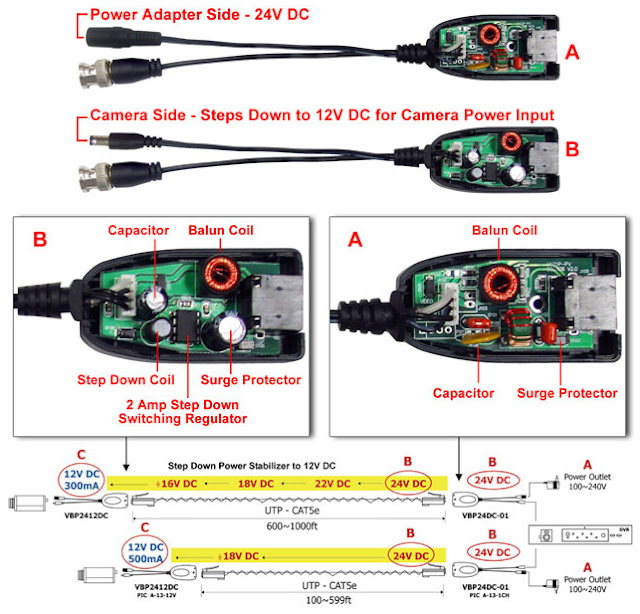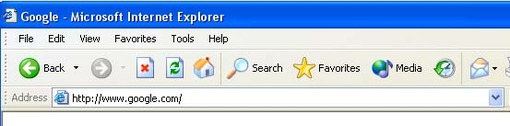We maintain the list of Dynamic DNS (DDNS) providers online. Dynamic DNS is a method that allows you to notify a Domain Name Server (DNS) to change in your active DNS configuration on a device such as a router or computer of its configured hostname and address. It is most useful when your computer or network obtains a new IP address lease and you would like to dynamically associate a hostname with that address, without having to manually enter the change every time. Since there are situations where an IP address can change, it helps to have a way of automatically updating hostnames that point to the new address every time. Enter DDNS to the rescue.
We are proud to be considered the top resource online for information on dynamic dns providers. This is a gentle, not-too-technical introduction on it, how it works, and a comprehensive list of mostly free providers. We have also provided some dynamic dns reviews on various hosting companies to help you better decide who to choose!
If
you like this list, please link to it will help others find this free list more
easily!
Name
|
URL
and domain selection
|
Subdomains?
|
Domains?
|
dnsdynamic.org
(June 2011) |
http://www.dnsdynamic.org/
Domains:
*.user32.com, *.tftpd.net, *.wow64, etc (12+)
Free VPN Also Available |
Free
|
Free
|
changeIP.com
(June 2011) |
http://www.changeip.com/
Domains:
*.dumb1.com, *.wikababa.com, *.dynamic-dns.net, etc (100+)
|
Free
|
$3/mo
$6/qr $15/yr |
No IP
(June 2011) |
http://www.no-ip.com/
Domains: *.no-ip.com, *.servequake.com,
*.sytes.net, etc. (21 domains)
|
Free (5 domain limit)
|
$15/yr
|
afraid.org
(June 2011) |
http://freedns.afraid.org/
Domains:
*.afraid.org, many many others (they list about 300. no, really.)
|
Free (donations encouraged)
|
Free (donations encouraged)
|
dyndns.com
(December 2011) |
http://www.dyndns.com/
18 Subdomains Available
|
No Longer Free
|
Free
(Pro: $15/yr) |
zonomi.com
(June 2011) |
http://www.zonomi.com/
|
Free
|
$10/yr
|
zoneedit.com
(June 2011) |
http://www.zoneedit.com/
|
Free
|
Free
|
cjb.net
(June 2011) |
http://www.cjb.net/
Domains: *.cjb.net
|
Free
|
N/A
|
Zerigo
(June 2011) |
http://www.zerigo.com/managed-dns
|
Free (Pro: $19/yr)
|
Free
|
3322.org
(June 2011) |
http://www.3322.org/
Chinese
Domains: *.3322.org, *.8866.net, etc (quite a few, but seem to have trouble
accessing their sites from US)
|
Free
|
N/A
|
oray.com
(June 2011) |
http://www.oray.com/
Chinese Domains: *.xicp.net, etc (in Chinese)
|
Free
|
N/A
|
DarSite
(June 2011) |
http://www.darsite.com/eng
Domains: *.darweb.com
|
$100/year
|
$100/year
|
ddns.nu
(5 Dec 2001) |
http://www.ddns.nu/
Domains:
*.cable.nu, *.optus.nu, *.evangelion.nu, several others
|
Reg Disabled
|
Reg Disabled
|
Deerfield
(2 Nov 2002) |
http://dns2go.deerfield.com/
Domains:
*.dns2go.com, *.idleplay.net, *.dynamic-site.net, others
|
$9.95/year
|
$19.95/year
|
DHIS
(June 2011) |
http://www.dhis.org/
Domains:
*.net.dhis.org
|
Free
|
N/A
|
DHS
(9 Dec 2001) |
http://www.dhs.org/
Domains: *.dhs.org
|
$5 (one-time charge?)
|
N/A
|
DNS 4 BIZ
(2 Nov 2002) |
http://www.dns4biz.de/
Domains:
Unknown
|
Free (also for-pay options available)
|
$4.99/month
|
DNS Exit
(2 Dec 2002) |
http://www.dnsexit.com/
|
N/A
|
Free
|
DNS Made Easy
(2 Nov 2002) |
http://www.dnsmadeeasy.com/
Domains:
*.dnsmadeeasy.com, others
|
Free
|
$4.95/year (up to 5 domains)
|
DNS Park
(8 Dec 2005) |
http://www.dnspark.com/services/dynamicDNS.php
|
N/A
|
$8.95/year
|
dnsd.be
(5 Dec 2001) |
http://www.dnsd.be/
Domains: *.dnsd.be
|
5 Euro per year for the first
hostname; 4 Euro for additional hostnames mapped to the same IP. |
N/A
|
DtDNS
(9 Dec 2001) |
http://www.dtdns.com/
Domains:
*.darktech.org, *.dtdns.net, *.etowns.com, others
|
Free
|
$20/year
|
dyn.ee
(9 Dec 2001) |
http://www.dyn.ee/
Domains: *.dyn.ee, *.dynserv.[com/net/org]
|
Free
|
N/A
|
DynAccess
(5 Dec 2001) |
http://www.dynaccess.de
Domains:
*.dyn-access.(com/net/org/de/info/biz),
several others |
5 Euro/year (or more, depending on
name selected) |
|
DynamIP
(5 Dec 2001) |
http://www.dynamip.com/
|
N/A
|
$3/month
|
Dynamx
(5 Dec 2001) |
http://www.dyn.ro/
Domains:
*.dynam.ac, *.dyn.ro, *.my-ho.st, *.irc-chat.org
|
Free
|
N/A
|
dyndns.dk
(9 Dec 2001) |
http://dyndns.dk/
Domains:
*.dyndns.dk, *.kyed.com, *.lir.dk, *.yaboo.dk
|
Free
|
$10/year
|
dyndsl.com
(5 Dec 2001) |
http://www.dyndsl.com/
Domains: *.dyndsl.com, *.45z.com, *.au2000.com
|
Free
|
N/A
|
dynip.com
(9 Dec 2001) |
http://www.dynip.com/
Domains:
*.dynip.com, others
|
$35.95/year and up (based on domain name chosen)
|
$159.95/year
|
dyns.cx
(5 Dec 2001) |
http://dyns.cx/
Domains:
*.dyns.cx, *.dyns.net, *metadns.cx, others
|
Free
|
15 Euro/year
|
DynUp
(5 Dec 2001) |
http://www.dynup.net/
Domains:
*.dynup.net
|
Free
|
N/A (“coming soon”)
|
Easy DNS
(5 Dec 2001) |
https://web.easydns.com/
|
N/A
|
$19.95/year
|
Home PC
(5 Dec 2001) |
http://www.homepc.org/
Domains: *.homepc.org
|
Reg Disabled
|
N/A
|
Hotline DNS
(5 Dec 2001) |
http://www.hldns.com/
Domains:
*.hldns.com
|
Free
|
N/A
|
Microtech Ltd.
(5 Dec 2001) |
http://www.microtech.co.gg/dns/
Domains:
*.freelancedeveloper.com, *.ohflip.com, *.microtech.co.gg, *.easydns4u.com
|
Free
|
20 UKP/year
|
MiniDNS
(5 Dec 2001) |
http://www.minidns.net/
Domains:
*.minidns.net
|
Free (“with quota”)
|
Free (“with quota”)
|
myserver.org
(9 Dec 2001) |
http://www.myserver.org/
Domains:
*.myserver.org, *.USArmyReserve.com, *.WidescreenHD.tv, several others
|
Free
|
$24.95/year
|
Nettica
(2 Nov 2002) |
http://www.nettica.com/
|
N/A
|
$25/year, $45 for 2 years
|
Open Domain Server
(5 Dec 2001) |
http://www.ods.org/
Domains: *.ods.org
|
Free
|
$20/year for up to 5 domains
|
Planet DNS
(9 Dec 2001) |
http://www.planetdns.net/
Domains: *.planetdns.[net/org/biz/ca]
|
$19.95/year
|
$49.95/year
|
PowerDNS
(5 Dec 2001) |
http://www.powerdns.com/
|
N/A
|
Free for up to five domains, per email from site admin.
|
Prout
(2 Nov 2002) |
http://www.prout.be/dns/
Domains: *.prout.be, *.dyn.prout.be
|
Free
|
N/A
|
Sitelutions
(2 Nov 2002) |
http://www.sitelutions.com/info/sldns
|
N/A
|
Free
|
Static Cling
(5 Dec 2001) |
http://www.staticcling.org/
Domains: *.staticcling.org
|
Free
|
N/A
|
That IP
(2 Nov 2002) |
http://www.thatip.com/
Domains:
*.thatip.com
|
$10 for up to 5 names
|
$10 for up to 5 names
|
Turnkey Hub
(June 2011) |
https://hub.turnkeylinux.org/
Domains
*. TKLAPP.com
Cloud Services with Turnkey Hub, but pricing based on Amazon EC3 |
Free
|
Free
|
TZO Internet
(5 Dec 2001) |
http://www.tzo.com/
Domains:
*.tzo.com, *.tzo.net, *.tzo.org, *.tzo.cc
|
$24.95/year
|
$59.95/year
$99.95/2 years |
whyI
(9 Dec 2001) |
http://www.whyi.org/
Domains:
*.yi.org,*.whyi.org,*.weedns.com,*.b0b.org
|
Free
|
N/A
|
Xname
(June 2011) |
http://www.xname.org/
Domains:
*.xname.org
|
Free
|
N/A
|
Widge DNS
(3 Dec 2002) |
http://dns.widge.net/
|
N/A
|
Free
|
World Wide DNS
(5 Dec 2001) |
http://www.worldwidedns.net/
|
N/A
|
$39/year
|